How to Adjust the Touchpad Speed on PC / Notebook
Adjust the Touchpad Speed on PC / Notebook - Touchpad is one of the hardware or components on a laptop that functions as a mouse assistant. Just like a mouse on a PC, the touchpad has the same functions and uses as a pointer or cursor. The difference lies only in how to use it, different from the mouse that is how to use it by just moving, Touchepad is used by sliding the touchpad surface like using a smartphoe touch screen.
When buying a new laptop, of course the settings we will get are factory settings and we can do our own adjustments including the Touchpad. Many people are less comfortable when using the touchpad because it might feel the cursor / pointer movement is too slow and can be too fast. As a result many people consider their touchpad to be damaged or error and so on.
Not infrequently to get around this, many of them eventually use additional Mouse because the touchpad on their laptop is very uncomfortable. I want to give you an understanding because the Touchpad can be set by ourselves whether it wants to increase the cursor speed and so on and if the touchpad feels slow it is not a damage but we only need to increase the speed.
To increase the speed of movement of the cursor on the touchpad we can make settings via the control panel and the settings are very easy and InfoUpdated very sure we can all do it. Alright without the need to be at length, see a short tutorial on how to set the touchpad on a laptop so it isn't too slow and not too fast.
1). Click Start and then go to Control Panel> All Control Panel
2). Double click on the Mouse Icon
3). Click on the "Pointer Options" Tab.
4). Now we can adjust the speed of the cursor or pointer of the touchpad. Set according to the wishes of each.
5). Last click "Ok" or "Apply" to save the settings.
6). Finished
When buying a new laptop, of course the settings we will get are factory settings and we can do our own adjustments including the Touchpad. Many people are less comfortable when using the touchpad because it might feel the cursor / pointer movement is too slow and can be too fast. As a result many people consider their touchpad to be damaged or error and so on.
Not infrequently to get around this, many of them eventually use additional Mouse because the touchpad on their laptop is very uncomfortable. I want to give you an understanding because the Touchpad can be set by ourselves whether it wants to increase the cursor speed and so on and if the touchpad feels slow it is not a damage but we only need to increase the speed.
To increase the speed of movement of the cursor on the touchpad we can make settings via the control panel and the settings are very easy and InfoUpdated very sure we can all do it. Alright without the need to be at length, see a short tutorial on how to set the touchpad on a laptop so it isn't too slow and not too fast.
How to Adjust the Cursor / Pointer Speed on a Laptop
1). Click Start and then go to Control Panel> All Control Panel
2). Double click on the Mouse Icon
3). Click on the "Pointer Options" Tab.
4). Now we can adjust the speed of the cursor or pointer of the touchpad. Set according to the wishes of each.
5). Last click "Ok" or "Apply" to save the settings.
6). Finished
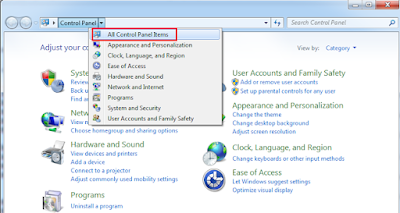
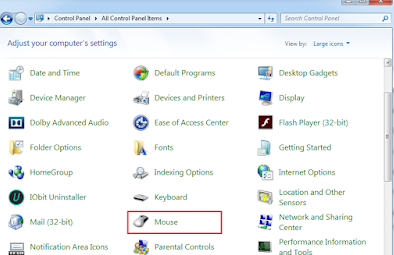

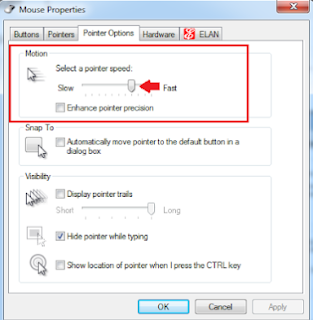

0 Response to "How to Adjust the Touchpad Speed on PC / Notebook"
Posting Komentar