How to Flash Xiaomi Redmi 3 / 3 Pro Via Fastboot/ADB/Mi Flash/CMD
How to flash Xiaomi Redmi 3 Pro - Welcome to the website that always shares interesting information and various gadget tips which of course you can use well. Do you often modify your Android smartphone? Maybe some of us have done it or often. For people who are already quite good, they might not find a problem.
But what happens if we first try to do modding on a smartphone, we may immediately encounter various problems and failures that exist, such as bootloop for example. This time the author will try to provide information about, how to flash Xiaomi Redmi 3 Pro which has bootloop or other similar system problems.
The good news, we have collected various redmi 3 flash xiaomi methods starting from via Mi Flash, via Fastboot, via ADB, via CMD, or done without a PC via the updater. We deliberately provide more than one method because if you fail to do one method, you can try another way.
It should be noted, in every way to flash this redmi you need to prepare the ingredients that we have prepared. So it's best to prepare a good internet connection first, and don't forget to make sure the battery of Xiaomi 3 device is at least above 50%. Let's start with the first method below.
1. Install MI PC Suite then open the application.
2. Connect Xiaomi Redmi 3 Mobile with MI PC Suite.
3. Then extract the ROM that was downloaded earlier. How to Flash Redmi 3 via MiFlash
4. Turn off redmi xiaomi 3 then press the power + volume up button to enter into download mode (see picture). Click the section marked in red, and connect redmi 3 to the computer using a USB cable.
5. Then install Mi Flash in accordance with the instructions.
6. Open Mi Flash again, click "Browser" then locate the folder where the EXTRAM ROM is located.
7. Click "Refresh" then click "Flash" (select flash all).
8. Now wait until progress is complete and a "Status The Operation Completed Successfully" sign will appear,
9. Then the process of how to flash xiaomi redmi 3 via mi flash has been completed, finally unplug the usb cable and reconnect the redmi 3 cellphone.
how to flashing xioami redmi 3:
1. Install Mi Flash on a laptop.
2. Xioami stockrom extract, where you want it to be placed.
3. Run or open Mi Flash.
4. In the Mi Flash application, click the "Browse ..." button and then select the location of the folder where you saved the ROM file.
5. Click the arrow and navigate to "Advanced".
6. in the fast boot section, select the ROM script file, there are 3 scripts that can be used:
- Flash_all.bat = install ROM while deleting user data and files in internal memory
- Flash_all_except_storage.bat = Install ROM while deleting user data.
- Flash_all_except_data_storage.bat = Install ROM but does not delete any data
7. You can choose the script according to your wishes, for example, do not want the data deleted, then select the last script.
8. Then turn off the xiaomi device. Then enter fast boot mode by pressing the power button + volume down simultaneously until the logo appears on the screen.
9. Install the data cable to connect the redmi 3 xiaomi device to the computer.
10. Reopen the Mi Flash application and click on the "Refresh" button with the intention that Xiaomi Redmi 3 is detected.
11. After the "Device ID" is detected, click the "Flash" button to start the flash xiaomi 3 process and wait until it's finished.
12. When finished, the Xiaomi mobile phone will restart automatically. Only then remove the USB from the mobile. Finished.
2. Install Mi Flash Tool
3. Extract the Fastboot ROM file to the directory where you installed ADB Minimal and Fastboot, for example C: \ Program Files \ Minimal ADB and Fastboot
* Note: also remove all files in the images folder, so there are no LG files in the images folder
But what happens if we first try to do modding on a smartphone, we may immediately encounter various problems and failures that exist, such as bootloop for example. This time the author will try to provide information about, how to flash Xiaomi Redmi 3 Pro which has bootloop or other similar system problems.
The good news, we have collected various redmi 3 flash xiaomi methods starting from via Mi Flash, via Fastboot, via ADB, via CMD, or done without a PC via the updater. We deliberately provide more than one method because if you fail to do one method, you can try another way.
It should be noted, in every way to flash this redmi you need to prepare the ingredients that we have prepared. So it's best to prepare a good internet connection first, and don't forget to make sure the battery of Xiaomi 3 device is at least above 50%. Let's start with the first method below.
How to Flash Redmi 3 via Mi Flash
Download material needed:Steps:
- Mi PC Suite: http://pcsuite.mi.com/
- Rom Redmi Firmware 3: https://goo.gl/cJJ88B
- (Optional) if the windows used is 32 bits, then download the driver first: https://goo.gl/tK61Fj
1. Install MI PC Suite then open the application.
2. Connect Xiaomi Redmi 3 Mobile with MI PC Suite.
3. Then extract the ROM that was downloaded earlier. How to Flash Redmi 3 via MiFlash
4. Turn off redmi xiaomi 3 then press the power + volume up button to enter into download mode (see picture). Click the section marked in red, and connect redmi 3 to the computer using a USB cable.
6. Open Mi Flash again, click "Browser" then locate the folder where the EXTRAM ROM is located.
7. Click "Refresh" then click "Flash" (select flash all).
8. Now wait until progress is complete and a "Status The Operation Completed Successfully" sign will appear,
9. Then the process of how to flash xiaomi redmi 3 via mi flash has been completed, finally unplug the usb cable and reconnect the redmi 3 cellphone.
How to Flash Xiaomi Redmi 3 via Fastboot
Prepare the ingredients first:
- The Redmi 3 Xioami ROM stock is downloaded at https://goo.gl/HCqgpx
- Mi Flash download at http://bigota.d.miui.com/tools/MiPhone20151028.exe
- ADB and Fastboot Driver download at https://www.dropbox.com/s/mcxw0yy3jvydupd/adb-setup-1.4.3.exe
how to flashing xioami redmi 3:
1. Install Mi Flash on a laptop.
2. Xioami stockrom extract, where you want it to be placed.
3. Run or open Mi Flash.
4. In the Mi Flash application, click the "Browse ..." button and then select the location of the folder where you saved the ROM file.
5. Click the arrow and navigate to "Advanced".
6. in the fast boot section, select the ROM script file, there are 3 scripts that can be used:
- Flash_all.bat = install ROM while deleting user data and files in internal memory
- Flash_all_except_storage.bat = Install ROM while deleting user data.
- Flash_all_except_data_storage.bat = Install ROM but does not delete any data
7. You can choose the script according to your wishes, for example, do not want the data deleted, then select the last script.
8. Then turn off the xiaomi device. Then enter fast boot mode by pressing the power button + volume down simultaneously until the logo appears on the screen.
9. Install the data cable to connect the redmi 3 xiaomi device to the computer.
10. Reopen the Mi Flash application and click on the "Refresh" button with the intention that Xiaomi Redmi 3 is detected.
11. After the "Device ID" is detected, click the "Flash" button to start the flash xiaomi 3 process and wait until it's finished.
12. When finished, the Xiaomi mobile phone will restart automatically. Only then remove the USB from the mobile. Finished.
How to Flash Xiaomi Redmi 3 without PC via Updater
In addition to Xiaomi Redmi 3, how to flash without a PC through this updater can also be used to:- Redmi 3 Series
- Redmi 4 / 4a / 4 Prime etc.
- Redmi Note 3 / Pro
- Redmi Note 4 Series
- Mi Series (MI 5 / MI 6 DSB)
- And much more
Prepare before starting flashing xiaomi redmi 3:
- Another ROM Version "Device", download it at http://en.miui.com/download.html
- (Select one of the ROMs below, adjust it to your redmi 3 xiaomi type),
- China Stable ROM: https://goo.gl/xBRnmX
- Global Stable ROM: https://goo.gl/TUeZCT
- Redmi 3 xiaomi battery above 50% (tested: Xiaomi Redmi 3)
Redmi 3 flashing steps:
1. Of course the first download ROM according to the type of Xiaomi used.
2. After the download is complete, move the ROM file to the Internal Storage / downloaded_rom folder. MIUI 8 users can store it in any folder as long as it stays on internal storage.
3. Open "Settings" → scroll down until you find "About Phone" → Click "Systems Update".
4. Click the point 3 button on the top right → "Choose update package" → enter in the Folder containing ROM firmware file → OK.
5. A few moments later the Redmi 3 xiaomi device will restart and the flash process is complete.
Note :
- Updates can also be done through "system update" by means of → Phone Settings → System update → check dor update. When available click update.
- Generally the ROM is in the .zip format.
- The boot process will take a long time, it is recommended not to rush to press the power button.
- Before doing the flashing, the device should be clear or already in Wipe data via Mi Recovery to prevent bugs from the previous ROM.
How to Flash Xiaomi Redmi 3 via ADB / via CMD
The last solution for those of you who have done all the above methods but have not succeeded in Windows 32 bit, then you can do the method below which is infoupdated.com find in xioami forums.
First you have to prepare the ingredients:
- ADB Minimal and Fastboot for Redmi 3 / PRO at https://goo.gl/PNX797
- Fastboot ROM Redmi 3 / PRO at https://goo.gl/QrWTAU
- Mi Flash Tool at http://bigota.d.miui.com/tools/MiPhone20151028.exe (to install the required drivers)
If all materials have been downloaded, the next step is:
1. Install Minimal ADB and Fast Boot
2. Install Mi Flash Tool
3. Extract the Fastboot ROM file to the directory where you installed ADB Minimal and Fastboot, for example C: \ Program Files \ Minimal ADB and Fastboot
* Note: also remove all files in the images folder, so there are no LG files in the images folder
4. Turn off your Redmi 3 / PRO, then enter Fastboot Mode by pressing the down Vol key and the power button
5. Still in the ADB and Fastboot Minimal folder, you hold down the Shift key on the keyboard then right-click and select "open command window here"
6. Then type the following command: (each command ends with enter).
- fastboot flash tz tz.mbn
- fastboot flash dbi sdi.mbn
- fastboot flash before sbl1.mbn
- fastboot flash rpm rpm.mbn
- fastboot flash aboot emmc_appsboot.mbn
- fast boot erase boot
- fastboot flash misc misc.img
- fastboot flash modem NON-HLOS.bin
- fastboot flash system system.img
- Fastboot flash cache cache
- fast boot flash userdata userdata.img
- fastboot flash recovery recovery.img
- fastboot flash boot boot.img
- fastboot reboots
7. Redmi 3 / PRO you will automatically reboot and just wait until it enters the homescreen (indeed quite a long time).
8. Finished.
What about doing this redmi 3 flash xiaomi method? Has your cell phone returned to normal in accordance with expectations or still having problems? do not hesitate to ask.


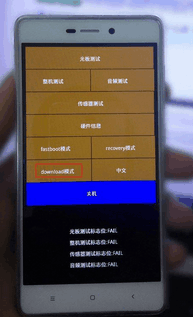
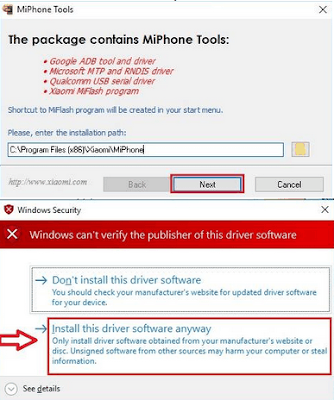
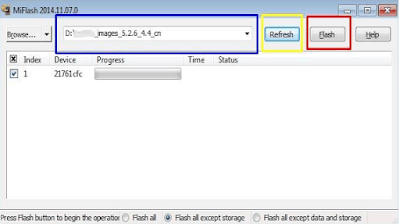
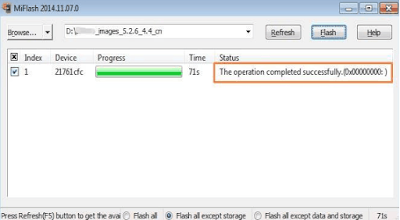
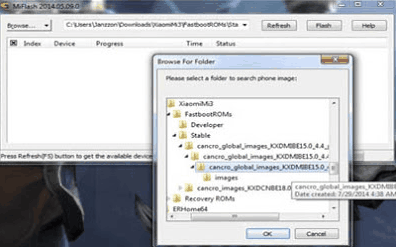
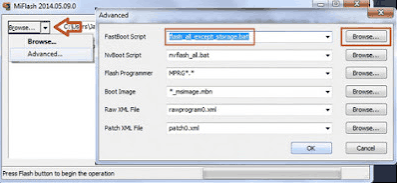
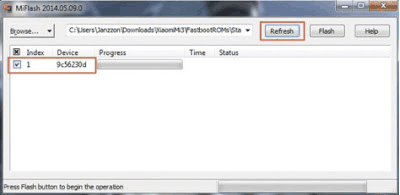




0 Response to "How to Flash Xiaomi Redmi 3 / 3 Pro Via Fastboot/ADB/Mi Flash/CMD"
Posting Komentar