How to Check Bootloader Status Locked or Unlock on Android
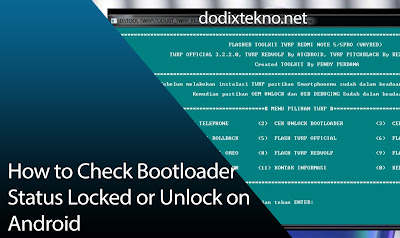 |
| How to Check Bootloader Status Locked or Unlock on Android |
Before unlocking some Android users it is difficult to identify, whether the bootloader you are using is unlocked or still locked. Well here I will explain how to check your bootloader status.
The following are ingredients that you must prepare:
- PC or Laptop
- USB cable
- ADB has installed & Fastboot Driver on PC, if you haven't read: How to Install Adb Driver for PC
- Download and extract the ADB file & Fastboot Tool
For the steps, please note below:
How to Check Bootloader Status Locked or Unlock on Android
1. Enter Fastboot Mode
First, please turn off your Android and enter fast boot mode by simultaneously pressing the power button and volume down until the Android vibrates once and releases the power button but keeps the volume down button.Some devices have different ways, so adjust the way to enter fastboot mode with the device you are using.
But you can still use the adb method to enter fast boot mode in the condition of the Android on. If you don't understand, please follow the instructions for some Basic ADB Android Method Commands and see the Reboot Bootloader section.
2. Connect Android to PC with USB Cable
The next step is to connect your android to the PC using a USB cable so that your android is detected on a PC or laptop.3. Open the Folder Results of ADB Extract FIle & Fastboot Tool
Next, please open the extract file folder adb and fast boot tool and run cmd.exe that is there. Then the command prompt window will open. Then enter the command "fast boot device" then enter and make sure your android is read which is marked with the serial number.If the driver is not detected adb & fastboot you have a problem, please check again whether it is installed correctly.
Enter the next command "fast boot OEM device-info" then enter, then the command prompt will display as shown below:
Information :
- If it says "false" it means your Android bootloader status is still LOCKED
- If it says "true" it means your android bootloader status has been UNLOCKED
It's easy, isn't it, so now you can identify the status of your own bootloader. That's the tips this time about How to Check Bootloader Status Locked or Unlock on Android, hopefully it's useful.

0 Response to "How to Check Bootloader Status Locked or Unlock on Android"
Posting Komentar